NEW Upgrades!
- All Apps
- May 29, 2024
- 3 min read
Updated: Jun 26, 2024
On 28 May, we released new upgrades.
These include:
**No License** display for Accountants without a paid license
Users without a paid license will now display as **No License** throughout DataGrows. If you want these users to display correctly, please reach out to support@mydatagrows.com so we can assist.
This post will explain how to purchase more licenses. Once you purchase more licenses, the staff names will display correctly again.
New Additions
New SARS Task
Advance Payment Notification
De-register: Customs VAT
De-register: Income Tax
De-register: PAYE
De-register: VAT
Dispute – Admin Penalties (ITA88)
Re-allocation of Funds
New CIPC Task
Re-instate Company
Amendments to CIPC Sub-tasks to align with CIPC updates
Remember to request any additions or changes to CIPC & SARS Tasks, we will gladly add them.
Fixes
Form-Sharing link
The form-sharing link is working again. You can send it to your clients so they can update their personal information. Once they save the record, the information will update on your DataGrows system.

Accountant workflow
The accounting workflow for “Review Management Reports” will change the accountant column under the All Tasks Due table to reflect the person who needs to work on the task next.

The workflow will change based on your selection in the "Review Management Reports"dropdown in the Accounting table.

o When 'Please Review' or 'In Review' is selected, the task reminder in the All Tasks Due table will move from the accountant and be assigned to the Manager. Where no Manager is selected, the task will be assigned to the Partner. Where no Manager or Partner has been selected, the reminder will stay assigned to the Accountant.
o When 'Reviewed' is selected, the task will be reassigned to the Accountant in the All Tasks Due table.
Once a record is saved, you can also see the person responsible for the next step of the task in the new "Assigned To" column within the Accounting table.

Financials workflow
The financials workflow will change the accountant column under the All Tasks Due table to reflect the person who needs to work on the tasks next. This workflow is triggered through the selections in the Progress dropdown in the Financials table.
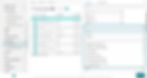
Once a record is saved, you can also see the person responsible for the next step of the task in the new "Assigned To" column within the Financials table.

Introducing!
Assign as per client macro
In the Client table under Actions there is a new Macro titled "Assign as per Client"
This is used to re-assign all existing scheduled tasks to a new team member or team.
You can select multiple records by checking the checkboxes to the left of the record, then go to Actions and click on "Assign as per Client" to run the action:
It will change all the existing tasks in DataGrows where the status is Not Started and the due date is in the future.
It will update the Accountant, partner, manager and role fields for scheduled tasks to reflect the new selection you have made under Roles in the Client table.
Start Date for Once-Off Custom tasks
The Once-Off Custom Tasks table now has a Date Started field. Once you change the status to In Progress, it will default to today.
Emails: CC field
You are now able to cc the partner or manager in any outgoing emails actioned through DataGrows.
To do this open the specific email in the Emails table and select either the partner or manager checkbox. Then save. You can only select one at this point, not both options.
The partner or manager assigned to the task will then be copied in the emails that get sent.

That's all for now.
If you would like to submit any requests for development, please email support@mydatagrows.com
Thank you for your continued support!
The DataGrows Team




